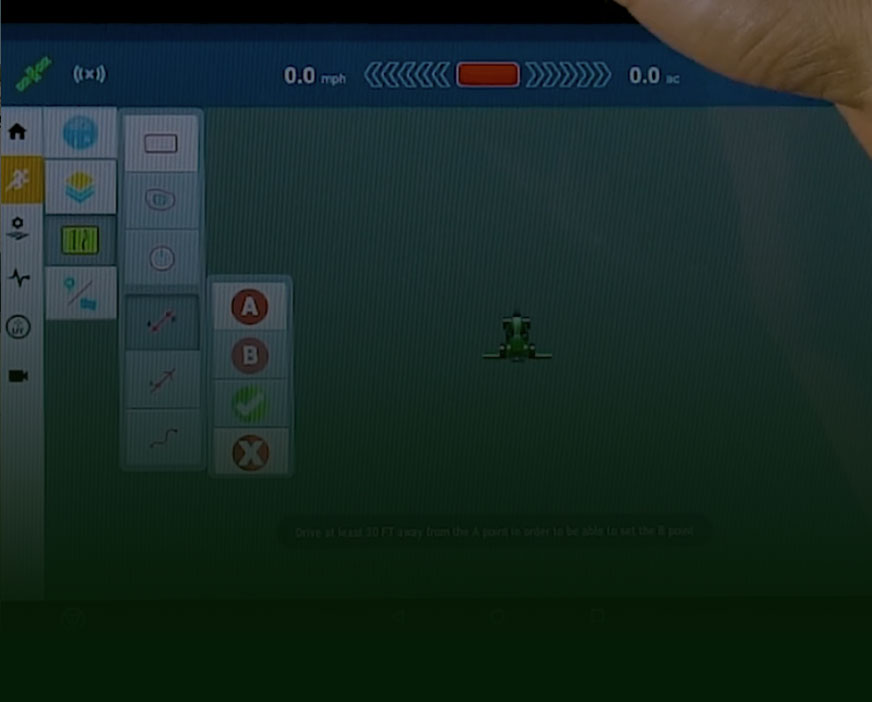
Trimble GFX 750 – Basic Overview

Length
40m 30sLevel
Intermediate
About This Tutorial
Your Trimble GFX 750 display is a powerful tool, allowing you to achieve precision in every row of every field. Look over the shoulder of technology specialist Travis Kelley as he walks you through the basic operations of a GFX. Master these steps to set up your system and get you up and running quickly. The more precise you are on the front end, the greater your final results. Learn how to make your GFX work for you to increase accuracy, efficiency, and yield.
WHAT YOU’LL LEARN:
How to Customize and Update your Trimble GFX 750 Display
Make sure that you have the latest version of the Trimble GFX 750 software loaded for access to all of the latest features. It’s as easy as popping in a thumb drive, downloading, and rebooting. Then, configure your screen icons to suit your use. Travis Kelley demonstrates how simple it is to drag and drop those items just where you need them.
How to Set Up an Implement in Precision IQ on a Trimble GFX 750
Travis Kelley demonstrates how easy it is to set up an implement in Precision IQ on your GFX 750. Learn how to choose your task and program your implement width, application width, swath width, and row spacing in minutes. It only takes a few clicks to have your implement configured and ready to run.
How to Enter Your Secure RTK Key on a Trimble GFX 750
Each year you will receive an RTK key when you renew your subscription for RTK codes. Travis Kelley will walk you through how to set up your GPS receiver and enter your RTK key in the settings of your GFX 750. Find your serial number, add your code, and then complete the process by checking to make sure that you are receiving a signal, verifying that you have a valid RTK key.
How to Set Up Acre Logging in Precision IQ on a Trimble GFX 750
With acre logging you can count your acres and paint the areas of the field you have already covered. Travis Kelley will lead you step-by-step to correctly set up the acre logging feature on your GFX 750, whether you have a lift-switch or pull-type implement attached. Also, learn when to use your remote engage switch.
How to Copy and Manage Data in Precision IQ on a Trimble GFX 750
In precision ag, data management is very important. One tip: When naming your files, be sure to name them in a way that’s clear to you so that you will be able to retrieve them and run reports easily later. If you are used to using an older FMX model, there are a few differences in the process of transferring date with your GFX 750, but no reason to worry. Travis Kelly walks you through the process. What type and size of USB drive do you need? How do you select the data you want to copy? Also learn how to avoid the pitfalls of overwriting data that you may already have saved.
How to Change RTK Network Numbers n Precision IQ on a Trimble GFX 750
If your CMR drops and you need to switch to RTK service from a different tower, you can leave your field up and running while you change your GPS receiver to a different network. Travis Kelley answers some of the questions you may have in this process. How can you see your proximity to towers in the area? How can you view your CMR percentage to tell how strong your radio link is? How do you know if you’re on the best tower available? See how easy it is to change RTK network numbers as needed from anywhere in your field.
How to Set Up a New Field on a Trimble GFX 750
Your output is only as good as your input. That’s why it’s so important to start out with the right information. Watch step-by-step as Travis Kelley sets up a new field on a Trimble GFX 750. Get a clear and thorough visual explanation of how to name the different line items to get the best reporting and results for your farming operation, and see the new features offered on Precision IQ.
How to Set up AB Lines in Precision IQ on a Trimble GFX 750
One of the best things about a guidance system is the ability to set perfectly straight rows, increasing field efficiency and capacity. Setting a straight AB line determines parallel passes for your whole field. It’s as easy as selecting Point A and driving to Point B. The computer does the rest. You can also draw an A+ line at a certain degree angle or even a curved line on your Trimble GFX 750.
Basic Overview & Inside Tips for Precision IQ on a GFX 750
Travis Kelley talks you through the latest changes and newest features of the Trimble GFX 750 from field selection to data management to auto pilot calibration.
How to Connect Wifi & Add Quick Support for PIQ on a Trimble GFX 750
If you can connect to wifi and add an app on your tablet or smart phone, then you can do the same on your Trimble GFX 750--it’s that easy! Travis Kelley shows you how to access the internet and add Quick Support to your Precision IQ display so that remote support is always just a click away.





